 nuxt-lottie
nuxt-lottie
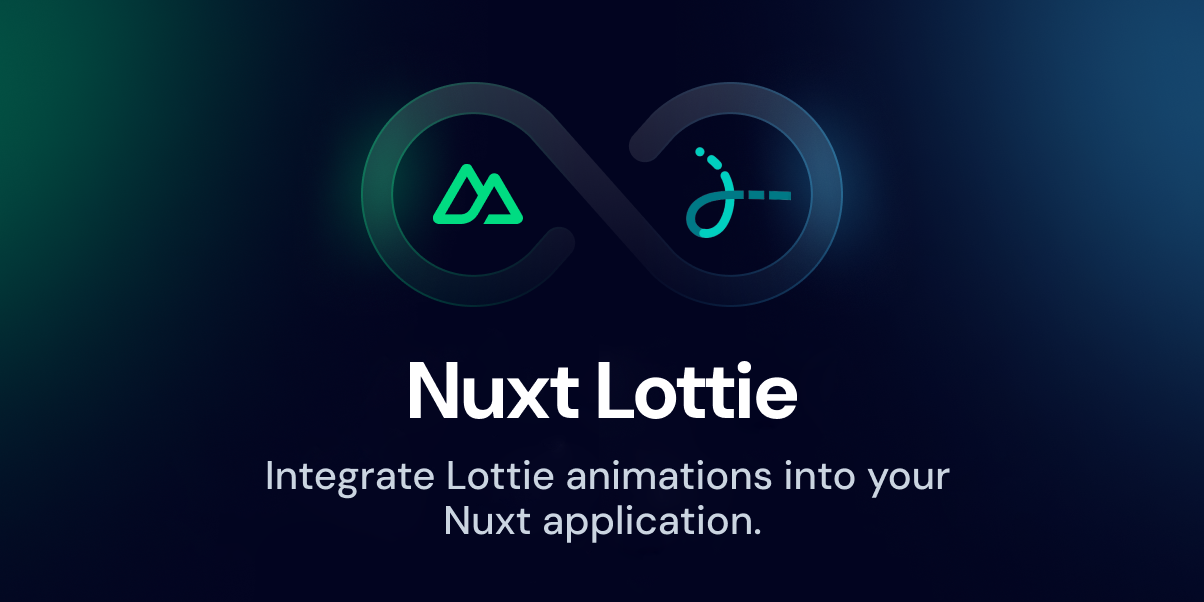
Nuxt Lottie
Nuxt Lottie - Easily integrate Lottie animations into your Nuxt project.
- Compatibility:
Nuxt >= 3
Features
- 🗂️ Automatic Imports
- 🎨 Nested Folder Support
- 🛠️ Programmatic Control
- 💚 Nuxt 4 Ready
Quick Setup
Since this module is listed in the Nuxt Modules directory, you can easily add it to your project using the following command:
npx nuxi module add lottie
That's it ✨ Now you can use the <Lottie> component in your Vue files. That prompt will automatically install the module and add it to your nuxt.config.ts file.
Manual Installation
If you prefer manual installation, you can add nuxt-lottie to your project using your preferred package manager.
# Using yarn
yarn add nuxt-lottie
# Using npm
npm install nuxt-lottie
# Using pnpm
pnpm add nuxt-lottie
Then add the module to the modules section of your nuxt.config.ts file.
export default defineNuxtConfig({
modules: [
'nuxt-lottie'
],
lottie: {
componentName: 'Lottie', // Optional: Customize the component name
lottieFolder: '/assets/lottie', // Optional: Customize the Lottie folder path
autoFolderCreation: true, // Optional: Auto create lottie folder (default: true)
enableLogs: true // Optional: Enable console logs from module (default: true)
}
})
Verify Folder Structure
After installation, ensure that the assets/lottie folder exists. If it doesn't, the module will automatically create it for you. You can change the folder path using the lottieFolder option in the nuxt.config.ts file.
Note: If you're not going to use auto imports or prefer to manage folders manually, you can disable automatic folder creation by setting autoFolderCreation: false in your module options.
your-project/
├── assets/
│ └── lottie/
│ └── README.md
├── nuxt.config.ts
└── ...
Usage
There are 3 ways to use
- 1: Using
nameprop with automatic imports of Lottie JSON files - 2: Using
dataprop with provided Lottie JSON object - 3: Using
linkprop with Lottie JSON link from CDN or any other source
Priority is given to the name prop, then data prop, and finally link prop.
1. Using name prop with automatic imports of JSON files
1.1 Add Lottie Animations
Place your .json animation files inside the assets/lottie folder. You can organize them into nested folders as needed.
assets/
└── lottie/
├── rocket.json
└── nested/
└── spaceship.json
1.2 Use the <Lottie> Component
Import and use the <Lottie> component in your Vue files.
<template>
<!-- Using a top-level animation -->
<Lottie name="rocket" />
<!-- Using a nested animation -->
<Lottie name="nested/spaceship" />
</template>
2. Using data prop with JSON object
<template>
<Lottie :data="HelloJSON" />
</template>
<script setup lang="ts">
import HelloJSON from './hello.json'
</script>
3. Using link prop with link to JSON file
<template>
<Lottie link="https://assets10.lottiefiles.com/packages/lf20_soCRuE.json" />
</template>
Programmatic Control
You can control the animation using methods exposed by the <Lottie> component. Use ref to access these methods.
Additionally, you can import the type of the Lottie component for better TypeScript support.
<template>
<Lottie ref="awesomeLottie" name="awesome" />
<button @click="playAnimation">Play Animation</button>
<button @click="pauseAnimation">Pause Animation</button>
</template>
<script setup lang="ts">
import { ref } from 'vue'
import type { Lottie } from 'nuxt-lottie'
const awesomeLottie = ref<Lottie | null>(null)
const playAnimation = () => {
awesomeLottie.value?.play()
}
const pauseAnimation = () => {
awesomeLottie.value?.pause()
}
</script>
Module Options
You can configure the module behavior in your nuxt.config.ts file:
| Option | Type | Default Value | Description |
|---|---|---|---|
| componentName | String | "Lottie" | Customize the component name (e.g., set to "LottieAnimation" to use <LottieAnimation> instead of <Lottie>) |
| lottieFolder | String | "/assets/lottie" | Customize the Lottie folder path where animations are stored |
| autoFolderCreation | Boolean | true | Automatically create the lottie folder if it doesn't exist. You can disable for client-only apps or manual folder management |
| enableLogs | Boolean | true | Enable terminal logs from the module during development. Disable if you like silence. |
<Lottie> Props:
| Prop | Type | Default Value | Description |
|---|---|---|---|
| name | String | null | The name of the animation file without the .json extension. Supports nested paths (e.g., "folder/animation"). |
| data | Object | {} | The lottie animation data provided as a JSON object |
| link | String | '' | A URL link to the Lottie animation data (eg: Lottie Animation URL on lottiefiles.com) |
| width | Number or String | "100%" | Width of the lottie animation container (Numbers correspond to pixel values) |
| height | Number or String | "100%" | Height of the lottie animation container (Numbers correspond to pixel values) |
| speed | Number | "1" | Speed of the lottie animation |
| direction | String | "forward" | Animation play direction |
| loop | Number or Boolean | true | The number of instances that the lottie animation should run (true is infinite) |
| autoplay | Boolean | true | Start animation on component load |
| delay | Number | 0 | Delay the animation play state by some milliseconds |
| pause-animation | Boolean | false | Prop to pass reactive variables so that you can control animation pause and play |
| pause-on-hover | Boolean | false | Whether to pause the animation on hover |
| play-on-hover | Boolean | false | Whether to play the animation when you hover |
| background-color | String | transparent | Background color of the container |
| no-margin | Boolean | false | Prevent the lottie from auto centering in the container. This gives you better control on placement within your UI |
| scale | Number | 1 | Scale the animation (might cause blurriness) |
| assets-path | String | "" | URL to the image asset you need to use in your Lottie animation |
| renderer | String | "svg" | Set the renderer |
| renderer-settings | Object | {} | Options for if you want to use an existing canvas to draw (can be ignored on most cases) |
Events
A few events are emitted from the component.
- onComplete
- If your animation has a finite amount of loops you can use this event to know when the animation has completed.
- onLoopComplete
- If your animation has a finite amount of loops you can use this event to know when the animation has completed a loop.
- onEnterFrame
- This event is fired every frame of the animation. There will be 60 events fired per second if your lottie animation runs at 60fps.
- onSegmentStart
- This event is fired when the animation enters a segment.
- onAnimationLoaded
- This event is fired when the animation has loaded. This should let you know when you can start referencing the methods for the component.
Methods
You can control the animation with the following methods. These methods can be called by assigning a ref value to the <Lottie> component.
- play
- Plays the animation
- pause
- Pauses the animation
- stop
- Stops the animation. This will also reset the animation to the first frame. Look at the demo for some examples.
- destroy
- You can call this method to destroy the animation. It will remove the animation from the DOM.
- setSpeed(speed)
- You can call this method to change the speed of your animation.
- setDirection(direction)
- You can call this method to change the direction of your animation.
- getDuration(inFrames)
- You can call this method to get the duration of your animation.
- goToAndStop(frameNumber, isFrames)
- You can call this method to go to a specific frame of your animation. The animation will be stopped at the end of this call.
- goToAndPlay(frameNumber, isFrames)
- You can call this method to go to a specific frame of your animation. The animation will be played from this frame.
- playSegments(segments, forceFlag)
- You can call this method to play a specific segment of your animation.
- setSubFrame(subFrame)
- You can call this method to set the subframe value.
- updateDocumentData(documentData, index)
- This method updates text on text layers.
Development
# Clone the repository
git clone https://github.com/volkanakkus/nuxt-lottie.git
cd nuxt-lottie
# Install dependencies
npm install
# Generate type stubs
npm run dev:prepare
# Develop with the playground
npm run dev
# Build the playground
npm run build
# Develop the docs
npm run dev:docs
This software is licensed under the MIT License | @volkanakkus | Special thanks to @megasanjay 💚



